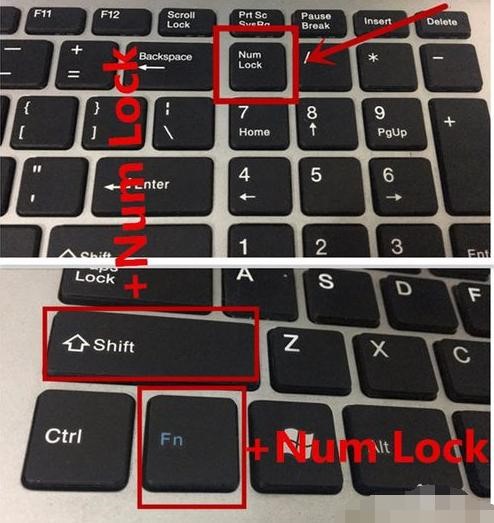How to solve common keyboard faults?
Fault 1: The button cannot be popped up
The main reason for this type of failure is the poor quality of the keyboard.
Solution: Just restore the stuck key to its original position. The best way is to remove the keycap and simply deal with it, such as replacing the spring.
Trouble two: keyboard internal circuit problem
The internal circuit problem of the keyboard is manifested as: two to three letters appear at the same time when pressing a key when entering text, or a row of keys cannot be output.
The cause of the fault: The circuit inside the keyboard has a short circuit or open circuit.
Solution: Disassemble the keyboard to clean the inside of the keyboard, or find the break point and weld it.
Fault 3: Interface problem
This kind of failure phenomenon is shown as K “eyboard error or no keyboard present” when booting, or the system crashes directly after booting.
The cause of the failure: the keyboard is not connected properly, the pins of the keyboard interface are bent, and the keyboard or the motherboard interface is damaged.
Solution: ①Pay attention to whether the three indicator lights on the upper right corner of the keyboard flash when turning on. If they do not flash, you need to check the connection of the keyboard. ② Then observe whether the interface is damaged, use a multimeter to measure the keyboard interface on the motherboard. If the voltage of one of the first, second, and fifth cores in the interface is 0 volts relative to the 4 cores, it means that the interface circuit has a break point. Just re-weld the break point. ③If the keyboard interface on the main board is normal, it means the keyboard is damaged. Replace with a new one.
How to solve when the keyboard is locked? :
Method 1. Press NumLoc after booting, first set NumLock item to Enable in BIOS, and then set PnP With OS item to Enable in BIOS. However, the NumLock keypad lock is closed when the user is logged out, and must be opened manually.
Method two, open the registry editor, find HKEY_USERS\.DEFAULT\Control Panel\Keyboard, change the key value of InitialKeyboardIndicators under it to 2, exit the registry editor, restart the computer, you will find the numeric keypad The light no longer goes out.
Method three. In addition, only minor operations on the config.sys file are needed to achieve this goal. The setting method is as follows:
1. Click the Run command in the Start menu, then type sysedit in the Open box, and press Enter to open the system configuration editor window.
2. Click the title bar of Config.sys to switch it to the current editing window, and then type the line command NumLock=ON in the editing area.
3. Save the modification and close the system configuration editor window. K key, don’t do any operation, restart, you don’t need to press this button again in the future.